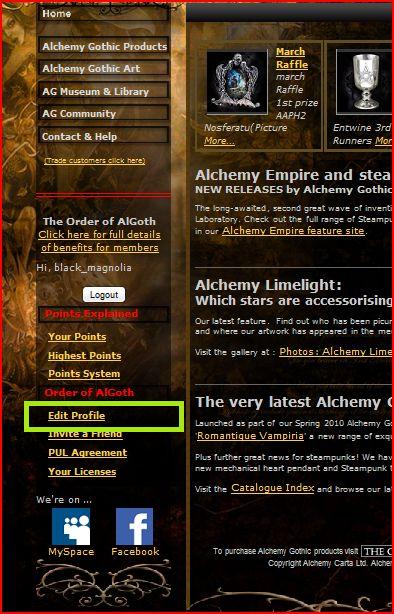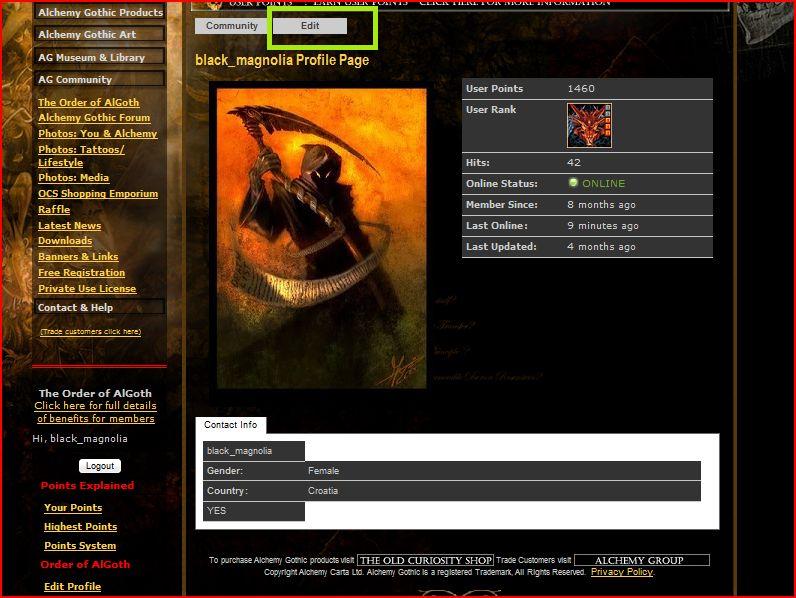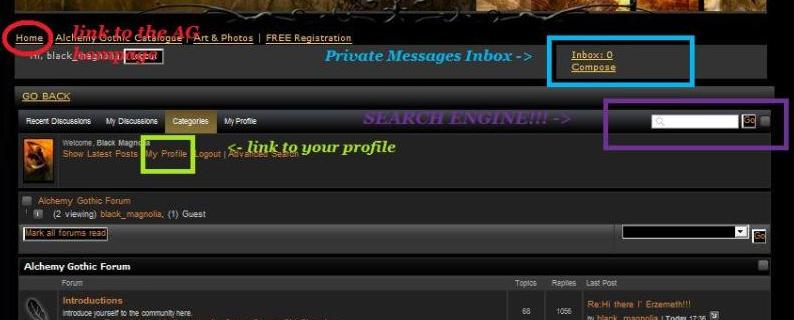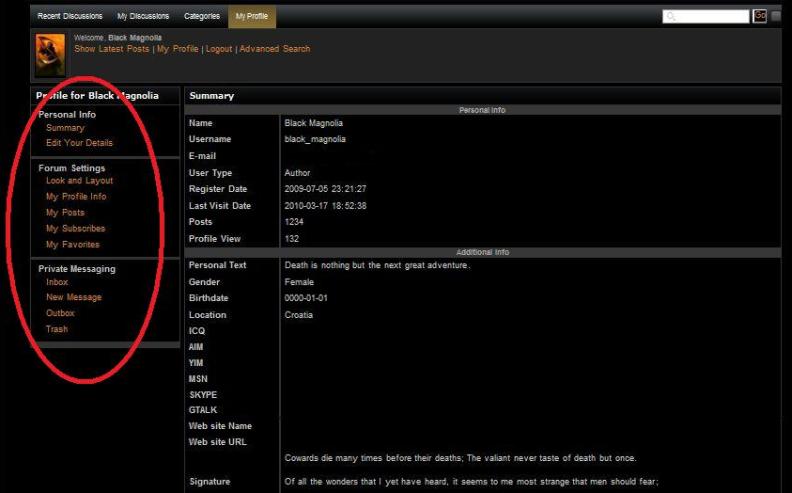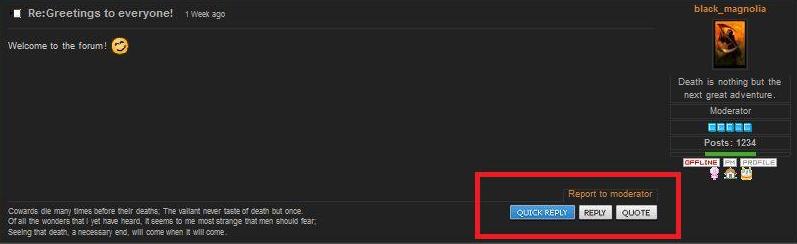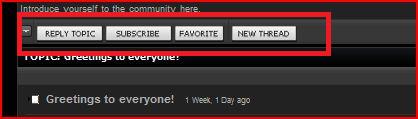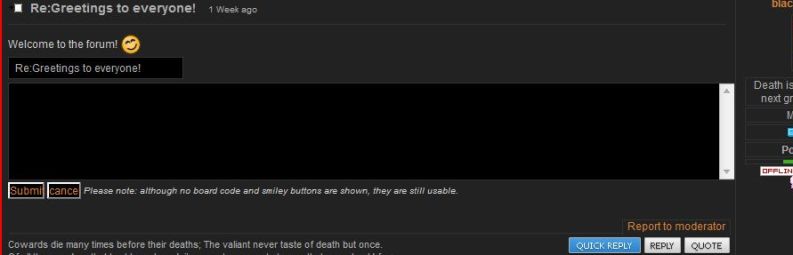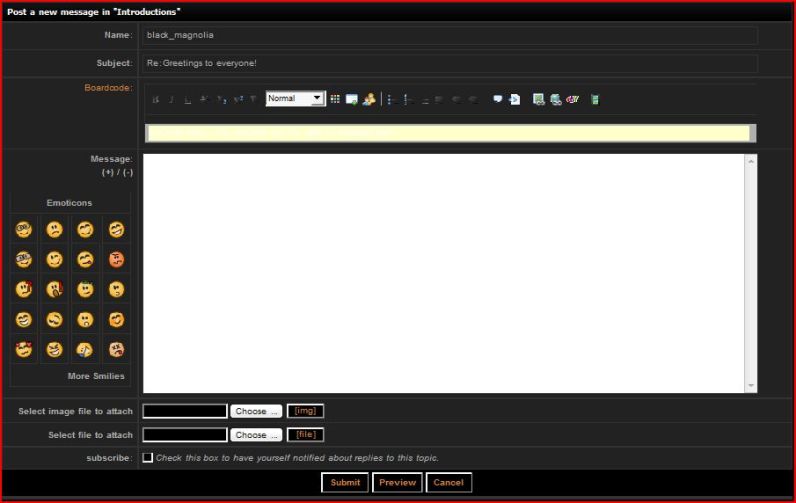- Posts: 3462
- Thank you received: 11
RPGs, PC/Console games, LARP, MMOs etc
PLEASE READ: Forum Guidelines
- black_magnolia
-
 Topic Author
Topic Author
- Offline
- Moderator
-

Less
More
12 years 8 months ago - 12 years 8 months ago #36368
by black_magnolia
To see a world in a Grain of Sand,
And a Heaven in a Wild Flower,
Hold Infinity in the palm of your hand,
And eternity in an hour.
PLEASE READ: Forum Guidelines was created by black_magnolia
Here is a bit of an intro for the forum and how to use it. 
Everyone is welcome here because this is firstly a forum for all those people who like Alchemy Gothic and not only for goths - ergo, you don't have to be a goth to post here.
Now that we have that out of the way, let's go on with the little \"how-to\" guide:
1) Registering on the forum
Fill out your info at this link and then confirm your e-mail address (for that you have to access your email inbox).
If you have problems of any kind with this step, then send a mail to info@alchemygroup.com and ask for help.
Note: you can click on every screenshot to have a better view of it.
2) Your profile
There are two places where you can manage your profile.
a) On the homepage you can access your profile through EDIT PROFILE (screenshot N°1, in the green square).
Once you click on EDIT PROFILE, you see a profile like in screenshot N°2.
Here you can use the edit button (s. N°2, green) for editing vital elements of your profile like your address and other personal information and also to change your profile picture!
EXTRA - CHANGING YOUR PROFILE PICTURE \"for dummies\" GUIDE:
GUIDE:
so you go to \"home\" (if you aren't already there; \"home\" = \"homapage\" = www.alchemygothic.com ),
then click \"edit profile\",
\"edit\",
\"update your image\",
\"choose\",
choose your desired picture from your pc,
\"upload\".
Look up the screenshots for orientation help if you have a hard time searching for those buttons.
I didn't add screenshots from the clicking on \"edit\" step to uploading the picture part because I hope you will be able to do that on your own.
b) On the forum itself, you can access your profile information by clicking MY PROFILE (s. N°3).
_________________________________________________________
S. N°4, in the red ellipse -> here you can change all the same info as described under a) {with the exception of changing your profile image, which is only possible though the profile page on the AG homepage}; manage threads you have subscribed yourself to, manage private messages etc.
Clicking on the profile image in the tab will only direct you to the basic profile info that any member of the forum can see.
I hope that the rest concerning your profile is obvious and easy enough.
3) POSTING ON THE FORUM
3.1) General guidelines
Find a thread you like and read the whole thread before you post anything!
If you choose a very big thread, then it is ok to just read the first few and the couple of last posts, so you know about what the thread is, and in which direction the discussion went.
Try to write posts that have some content. That means no one word posts, no posts just made out of emotion icons etc.
Stay on topic!
DON'T SPAM!!!
(It can happen to everyone that they experience difficulties with their pc or internet connection, so we won't burn you at the stake for one single double post, but if it gets to worse then that - you better have a very good excuse and you better be sorry. )
)
Regarding points for the raffle, posts that are smaller then 10 characters aren’t counted.
Regarding opening a new thread;
It is very well possible that there already is a thread about the same topic you have come up with.
Use the SEARCH ENGINE to double check.
(Technically, opening a thread is simple, looks like writing a post but you can write the new title of the thread.)
3.2) Technical guidelines
There are three buttons under every post (“quick reply”, “reply” and “quote”) – see s. N°5
and four buttons on the top of every thread (“reply topic”, “subscribe”, “favourite” and “new thread”) – see s. N°6.
QUICK REPLY see s. N°7
opens a window directly in another person's post where you can write your own post which will be, after you click submit, displayed as if you had used “REPLY” or “REPLY TOPIC”. This is a useful and quick way to reply if you are familiar with boardcodes.
REPLY = REPLY TOPIC
After clicking on one of those buttons you will see the same as pictured in the following screenshot
After writing your post, you can use several boardcodes to form your text.
From left to right the boardcodes are:
bold, italics, underline, [strike]strike[/strike], subsriptsubscript, supscriptsupscript, text size , text color,
,
Part of the message is hidden for the guests. Please log in or register to see it.
, start a bullets list, start a numbered list, aligns text to left, center, right, quote, link text etc.
Emotionicons are on the left as seen in the screenshot.
Everyone is welcome here because this is firstly a forum for all those people who like Alchemy Gothic and not only for goths - ergo, you don't have to be a goth to post here.
Now that we have that out of the way, let's go on with the little \"how-to\" guide:
1) Registering on the forum
Fill out your info at this link and then confirm your e-mail address (for that you have to access your email inbox).
If you have problems of any kind with this step, then send a mail to info@alchemygroup.com and ask for help.
Note: you can click on every screenshot to have a better view of it.
2) Your profile
There are two places where you can manage your profile.
a) On the homepage you can access your profile through EDIT PROFILE (screenshot N°1, in the green square).
Once you click on EDIT PROFILE, you see a profile like in screenshot N°2.
Here you can use the edit button (s. N°2, green) for editing vital elements of your profile like your address and other personal information and also to change your profile picture!
EXTRA - CHANGING YOUR PROFILE PICTURE \"for dummies\"
so you go to \"home\" (if you aren't already there; \"home\" = \"homapage\" = www.alchemygothic.com ),
then click \"edit profile\",
\"edit\",
\"update your image\",
\"choose\",
choose your desired picture from your pc,
\"upload\".
Look up the screenshots for orientation help if you have a hard time searching for those buttons.
I didn't add screenshots from the clicking on \"edit\" step to uploading the picture part because I hope you will be able to do that on your own.
b) On the forum itself, you can access your profile information by clicking MY PROFILE (s. N°3).
_________________________________________________________
S. N°4, in the red ellipse -> here you can change all the same info as described under a) {with the exception of changing your profile image, which is only possible though the profile page on the AG homepage}; manage threads you have subscribed yourself to, manage private messages etc.
Clicking on the profile image in the tab will only direct you to the basic profile info that any member of the forum can see.
I hope that the rest concerning your profile is obvious and easy enough.
3) POSTING ON THE FORUM
3.1) General guidelines
Find a thread you like and read the whole thread before you post anything!
If you choose a very big thread, then it is ok to just read the first few and the couple of last posts, so you know about what the thread is, and in which direction the discussion went.
Try to write posts that have some content. That means no one word posts, no posts just made out of emotion icons etc.
Stay on topic!
DON'T SPAM!!!
(It can happen to everyone that they experience difficulties with their pc or internet connection, so we won't burn you at the stake for one single double post, but if it gets to worse then that - you better have a very good excuse and you better be sorry.
Regarding points for the raffle, posts that are smaller then 10 characters aren’t counted.
Regarding opening a new thread;
It is very well possible that there already is a thread about the same topic you have come up with.
Use the SEARCH ENGINE to double check.
(Technically, opening a thread is simple, looks like writing a post but you can write the new title of the thread.)
3.2) Technical guidelines
There are three buttons under every post (“quick reply”, “reply” and “quote”) – see s. N°5
and four buttons on the top of every thread (“reply topic”, “subscribe”, “favourite” and “new thread”) – see s. N°6.
QUICK REPLY see s. N°7
opens a window directly in another person's post where you can write your own post which will be, after you click submit, displayed as if you had used “REPLY” or “REPLY TOPIC”. This is a useful and quick way to reply if you are familiar with boardcodes.
REPLY = REPLY TOPIC
After clicking on one of those buttons you will see the same as pictured in the following screenshot
After writing your post, you can use several boardcodes to form your text.
From left to right the boardcodes are:
bold, italics, underline, [strike]strike[/strike], subsriptsubscript, supscriptsupscript, text size , text color,
Warning: Spoiler!
spoiler option
Part of the message is hidden for the guests. Please log in or register to see it.
, start a bullets list, start a numbered list, aligns text to left, center, right, quote, link text etc.
Emotionicons are on the left as seen in the screenshot.
UPLOADING IMAGES
Under the text window you have the “choose image file to attach” option.
Click the \"choose...\" button, choose image from your pc and then click the [img] button to attach your image to your post. Keep in mind that there is a [u]160 kb, 600x600 pixels limit to the picture size.[/u] Same goes for “choose file to attach”. You can also just put a plain link for the content you wish to attach rather then attaching it directly from your pc.[/color][/center] Check the subscribe box only if you want to receive updates if someone replied in the thread in which you posted. You can later on unsubscribe through your profile page on the forum. [b]EDIT OPTION [/b] After you have written your post and submitted it, and you figure you made a mistake or you want to add some more text, then use the EDIT button to do all of that! -> DON'T post another post in a row as that would is totally unnecessary and a waste of forum space! (I posted here more times in a row because there is a lot of text that makes editing parts of it very frustrating and time-consuming.) [size=4][b]6) Personal messages[/b][/size] The shortest way to send a pm is to use the pm button as pictured in s. N°9 (green) [img]http://www.alchemygothic.com/images/fbfiles/images/pm1.JPG[/img]
You can also access the inbox through the links which are seen in s. N°3 or through your profile page on the forum s. N°4.
There is a RECALL message option, so when you go to your OUTBOX and click on the desired message, under the text is the recall button. After recalling, you can edit your text and resend it. If you don't resend it, ergo submit it, it won't be sent and the other member won't get your message unedited or edited. (If you were slow with this step it can very well happen that the member managed to read the message after all and you won't be able to recall it - this is also a good way to see if the member read your pm at all.)
5) Moderators
We are here to keep the forum tidy and mediate between forum members if the need arises.
You can contact us if you have any problems.
6) The Raffle, Points System & Members Shop
are explained in their own thread, which you can find at this link .
for all new members that aren't able to find this thread on their own.
Also note that members get generally warned through private message about misbehaviour so you better know where your pm inbox is becasue \"oh, but I didn't get warned! I didn't know\" etc. won't be acknowledged.
Under the text window you have the “choose image file to attach” option.
Click the \"choose...\" button, choose image from your pc and then click the [img] button to attach your image to your post. Keep in mind that there is a [u]160 kb, 600x600 pixels limit to the picture size.[/u] Same goes for “choose file to attach”. You can also just put a plain link for the content you wish to attach rather then attaching it directly from your pc.[/color][/center] Check the subscribe box only if you want to receive updates if someone replied in the thread in which you posted. You can later on unsubscribe through your profile page on the forum. [b]EDIT OPTION [/b] After you have written your post and submitted it, and you figure you made a mistake or you want to add some more text, then use the EDIT button to do all of that! -> DON'T post another post in a row as that would is totally unnecessary and a waste of forum space! (I posted here more times in a row because there is a lot of text that makes editing parts of it very frustrating and time-consuming.) [size=4][b]6) Personal messages[/b][/size] The shortest way to send a pm is to use the pm button as pictured in s. N°9 (green) [img]http://www.alchemygothic.com/images/fbfiles/images/pm1.JPG[/img]
You can also access the inbox through the links which are seen in s. N°3 or through your profile page on the forum s. N°4.
There is a RECALL message option, so when you go to your OUTBOX and click on the desired message, under the text is the recall button. After recalling, you can edit your text and resend it. If you don't resend it, ergo submit it, it won't be sent and the other member won't get your message unedited or edited. (If you were slow with this step it can very well happen that the member managed to read the message after all and you won't be able to recall it - this is also a good way to see if the member read your pm at all.)
5) Moderators
We are here to keep the forum tidy and mediate between forum members if the need arises.
You can contact us if you have any problems.
6) The Raffle, Points System & Members Shop
are explained in their own thread, which you can find at this link .
*BUMP*
for all new members that aren't able to find this thread on their own.
Also note that members get generally warned through private message about misbehaviour so you better know where your pm inbox is becasue \"oh, but I didn't get warned! I didn't know\" etc. won't be acknowledged.
\"Ignorantia legis neminem excusat\"
To see a world in a Grain of Sand,
And a Heaven in a Wild Flower,
Hold Infinity in the palm of your hand,
And eternity in an hour.
Last edit: 12 years 8 months ago by black_magnolia.
The topic has been locked.
Time to create page: 0.146 seconds
cookies disabled
To purchase Alchemy Gothic products visit the Alchemy Dealer List - Trade Customers visit www.alchemyengland.com
Copyright Alchemy Carta Ltd. Alchemy Gothic is a registered Trademark, All Rights Reserved. Privacy Policy. Site Map. Friends of Alchemy.
All content and designs are the copyright of The Alchemy Carta Limited.
All images are copyright to their respective owners and are protected under international copyright law.
It is not permitted to copy, download, or reproduce these images in any way whatsoever without prior
written permission. 'ALCHEMY' and the 'SKULL & ROSE logo' are registered trademarks of The Alchemy Carta
Limited. Registered in England No. 01492076 (Registered Office: St Mary's Mill, Unit 43, Faircharm Trading
Estate, Evelyn Drive, Leicester, LE3 2BU.)